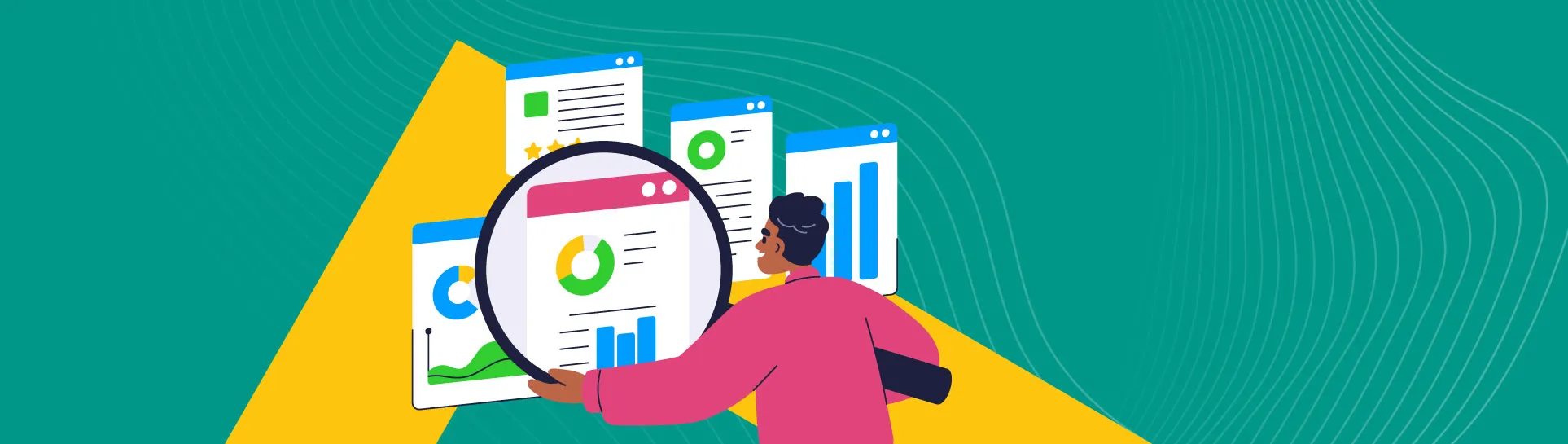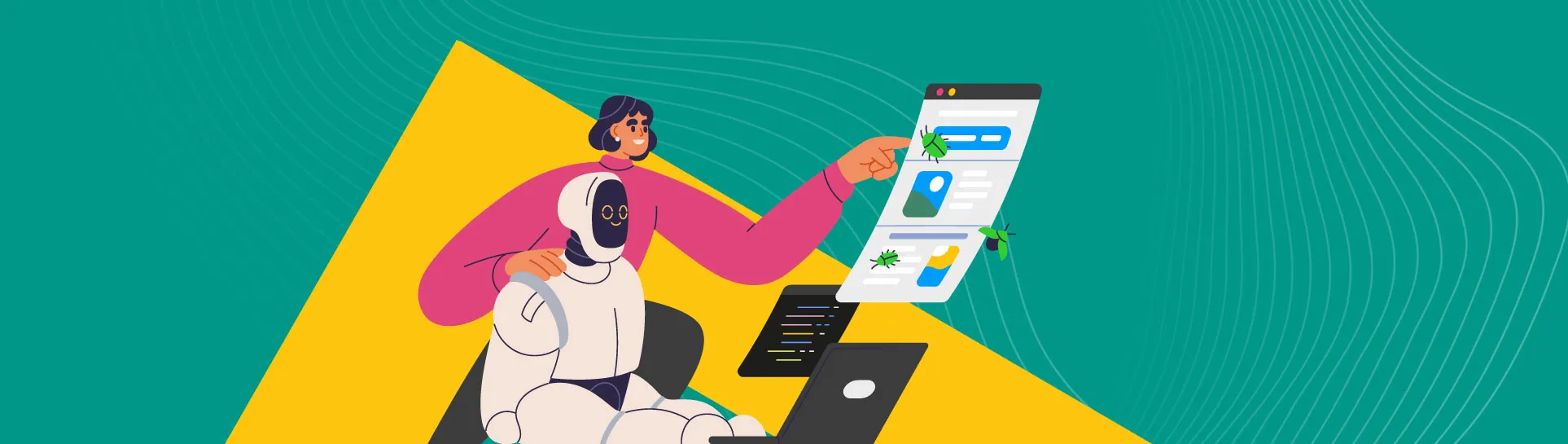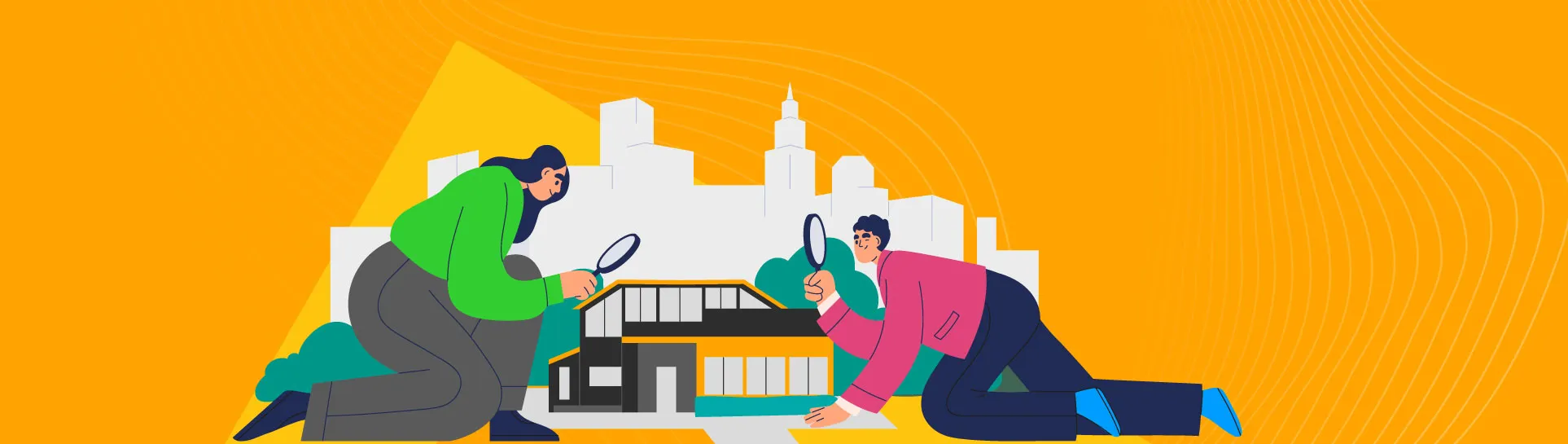Following the deprecation of data within Google’s Universal Analytics (GA3) on 1st July 2023, Google has announced that exactly one year on, on 1st July 2024, all Google Analytics users will lose access to their historic GA3 data.
“Starting the week of July 1, 2024: You won’t be able to access any Universal Analytics properties or the API (not even with read-only access), and all data will be deleted. While the standard sunset took weeks to complete, the full Universal Analytics shutdown will happen within a week. We know your data is important to you, and we recommend that you export your previously processed data before this date.”
Alongside a detailed timeline within their documentation, you may have seen Google’s ominous-looking countdown clock appearing when you access your GA3 property, warning you to download your GA3 data before you lose property access.
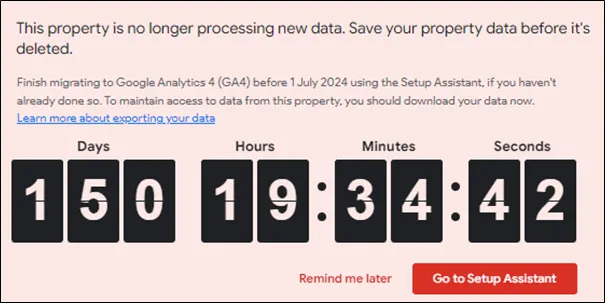
Whilst paid Google Analytics 360 users were provided with a year-long extension to their GA3 data processing, concluding on 1st July 2024, the removal of GA3 properties, historic GA3 data and the GA3 API will affect all users, free or otherwise.
For this article, we will focus on free Google Analytics users, and how they can extract their historic GA3 data for future reference.
Why is your historic Universal Analytics (GA3) data important?
With the past decade bringing turbulence and change to businesses of all sizes, losing access to valuable GA3 data will make the process of historic trend analysis, past performance analysis and learning from past decisions far more challenging.
This benchmarking enables you to understand what good performance looks like. It allows you to review data year-on-year, and if you haven’t set-up your new analytics platform yet or you haven’t had it tracking accurately for very long, you may still be relying on your GA3 data.
As Universal Analytics released in October 2012, marketing teams, ecommerce store owners and website managers, to name a few, could lose over a decade of aggregated data, spanning a period within which all businesses altered operations and made significant strategic decisions.
How do you extract GA3 data for the free version of Google Analytics?
That said, it’s not all doom and gloom. Whilst there is no method of extracting the raw data from a free GA3 property, you can still extract the processed data important to your business.
Using Google Sheets alongside the GA3 API, it’s possible to extract the most valuable metrics, dimensions, segments, and filters from existing GA3 properties and configure new reports that show historic trends, performance, and behaviours.
By carefully selecting what GA3 data to extract, these reports can complement the reports available within newer analytics solutions, like Google Analytics 4 (GA4), providing a much longer timeframe to compare newly collected data against.
Additionally, that same GA3 data can be imported into reporting platforms like Google’s Looker Studio, enabling enhanced visualisation, historic referencing, and further comparison.
Whilst some of GA3’s metrics are named or calculated differently to their GA4 equivalents, something explained within Google’s documentation, the ability to compare and blend data from multiple platforms is still highly valuable.
To achieve this, let’s begin by guiding you through the process.
1. Data selection
First, you’ll need to decide what data is important to you and your business. Consider what data will be most valuable when decision-making, and how you’d like to analyse and visualise that data.
If you’re already using a new analytics platform like GA4, consider evaluating which aggregated reports you find most valuable within that platform, and note the metrics and dimensions used within those reports. Using the documentation linked above, you can find the equivalent metrics within GA3, and create a selection of reports that are comparable to those within your new platform.
Evaluating your data and reporting needs can be a complex, time-consuming task. If you’d like some support, get in touch.
Despite the restricted access to raw data, any combination of existing GA3 metrics, dimensions, segments, and filters can be extracted using the GA3 API to create meaningful reports, regardless of website objectives. However, planning what data is meaningful to your business is crucial, allowing you to reference it in future. Below, we’ve compiled a list of reports that are likely to be valuable depending on your business needs and website objectives.
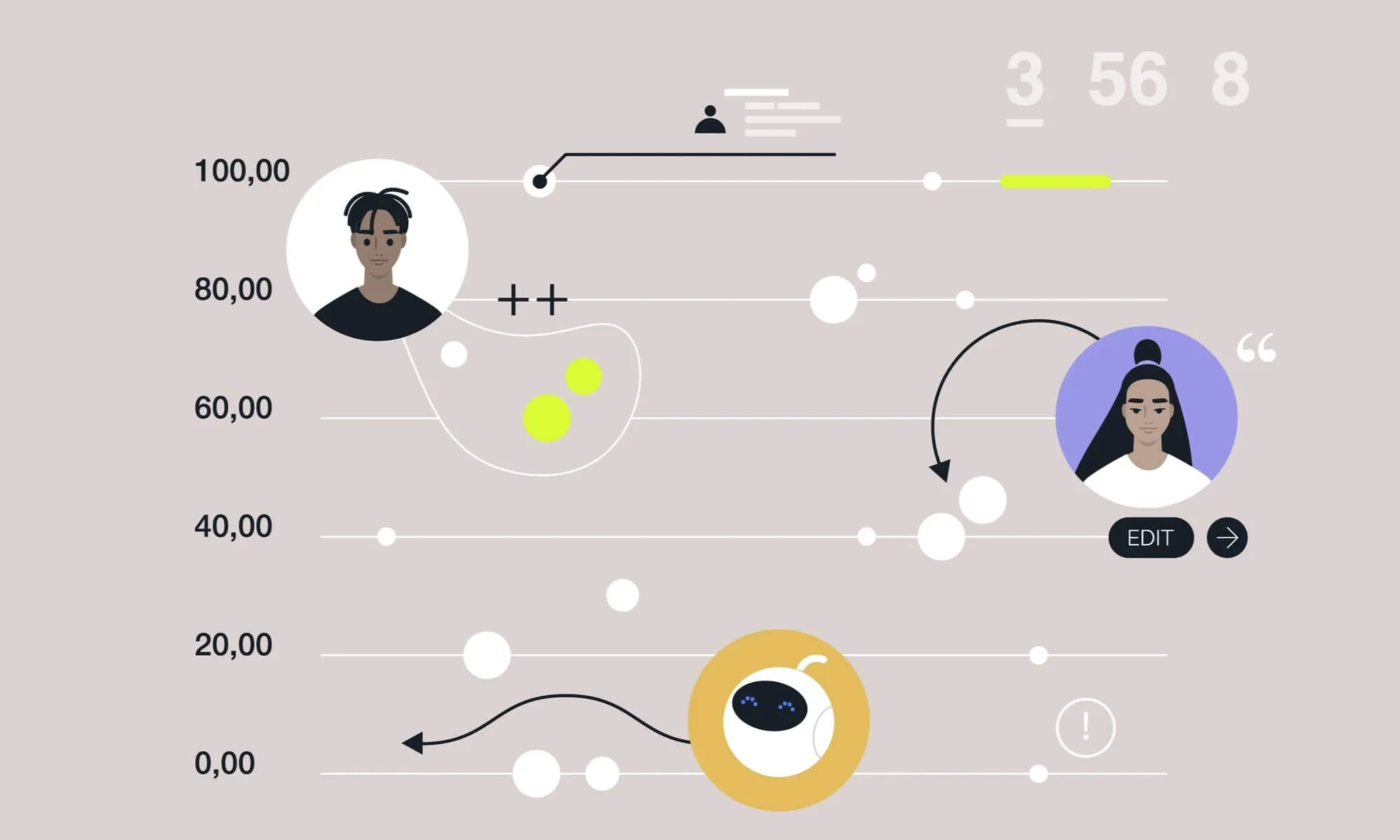
2. Lead generation
Overall website performance
For a generalised website performance reporting on lead generation sites, consider using high-level website metrics, including views, users, sessions, session durations and conversions broken down by month. This will provide an informative snapshot of overall website performance, which can be compared over time and used as a benchmark for future performance goals.
Acquisition reporting
User acquisition reports are essential for understanding where your site users came from, and which channels they used to arrive at your website. Consider using relevant acquisition dimensions, including channel, source, medium and campaign, alongside high-level and engagement metrics, broken down by month. This will provide a comprehensive overview of website user acquisition, essential for benchmarking against future performance and evaluating the return on acquisition strategies.
Conversion reporting
Goals, or conversions, are the actions taken by users that are most valuable to your business, such as successfully generated leads. It’s likely that you’ll want to compare and evaluate these business-critical actions, so consider reporting on each configured GA3 goal alongside goal performance metrics, including a goal count, user counts and conversion rates. This data could be broken down over time, by website content or by acquisition channel.
Content reporting
To understand which website content performed well, generating the most leads or engaging the most users, consider using landing page and page dimensions, alongside key page performance metrics, broken down by month. Report viewers will be able to compare performance and return between different content strategies, something particularly useful for evaluating SEO and written content efforts.
Custom measurement
Consider extracting any custom GA3 dimensions or metrics that were configured to measure actions specific to your website, as you may not be able to use GA3s pre-defined metrics and dimensions to gain the level of insight required to understand these actions. Similarly, you may want to breakdown any micro-conversions by high-level metrics or over time to better understand less business-critical user actions.
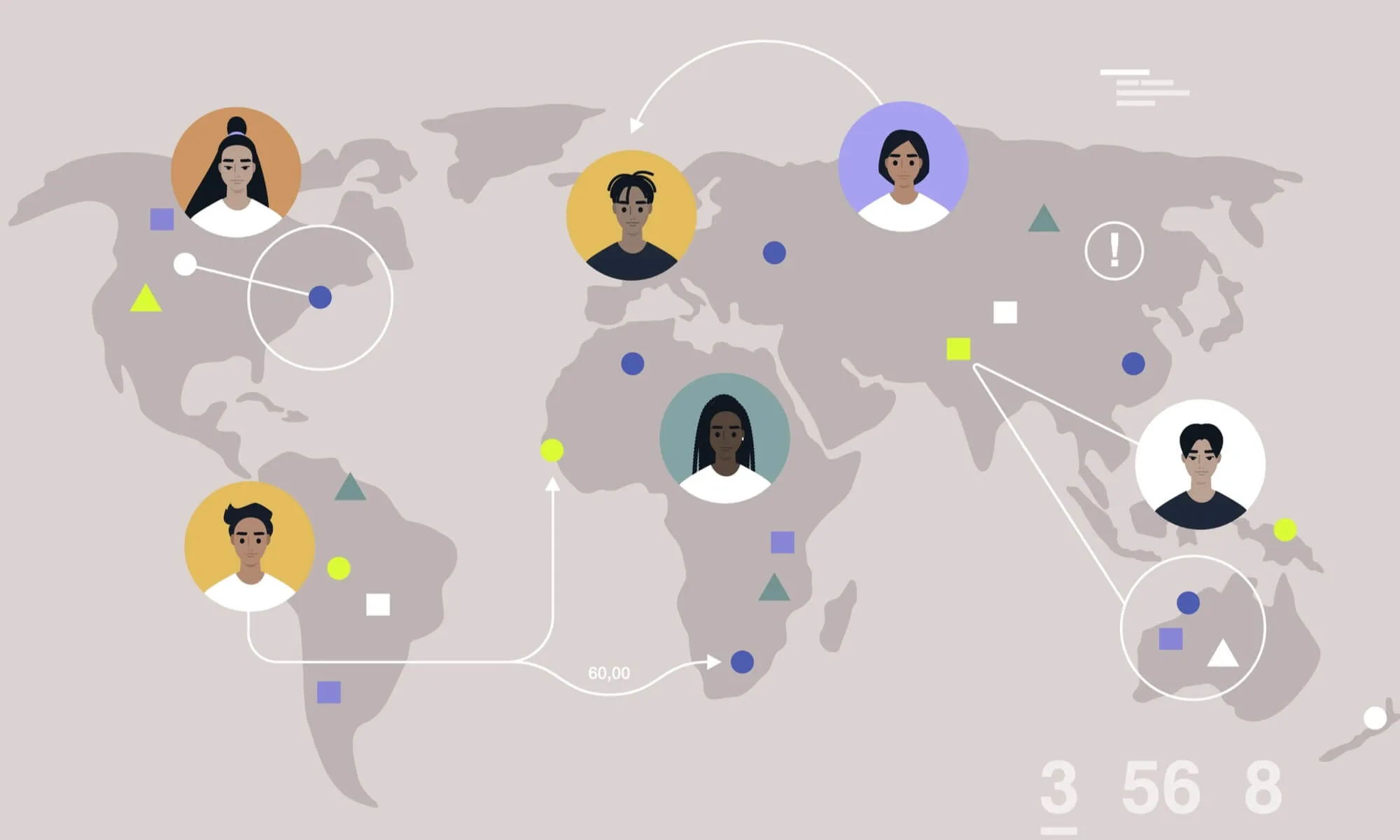
3. Ecommerce
Website performance overview
For those selling products via their website, consider providing an overview of your website’s ecommerce performance, breaking down high-level ecommerce data by month, including revenue, transactions, and conversion rates. This will allow you to compare how effective your website is at converting users and generating revenue over time.
Performance by product
Breaking down your best performing products by transactions and revenue, over time, can reveal which products your website users are purchasing the most, and which products are responsible for the most revenue.
Shopping behaviours
Delving further into your users’ shopping behaviours, extracting ecommerce actions from throughout the customer purchasing journey and breaking these down by month, can reveal at which point within a purchasing journey you are losing the most users, and which points within the purchasing journey could be improved upon. Similarly, including actions from the customer checkout process can reveal drop-off points and obstacles for users within the process.
Product List, Category or Promotion Performance
You may want to extract product category, brand or promotion performance data and break this down over time to evaluate your ecommerce performance using a different scope or benchmark your promotional efforts against future efforts.
Add the Google Analytics extension
Now that you’ve decided what data to extract and which reports to create, add the Google Analytics extension to Google Sheets. This add-on allows you to select a GA3 property and configure reports using the date ranges, metrics, dimensions, segments, and filters you wish to extract.
Note that as all GA3 data will be deleted on 1st July 2024, this extension will not function beyond that point.
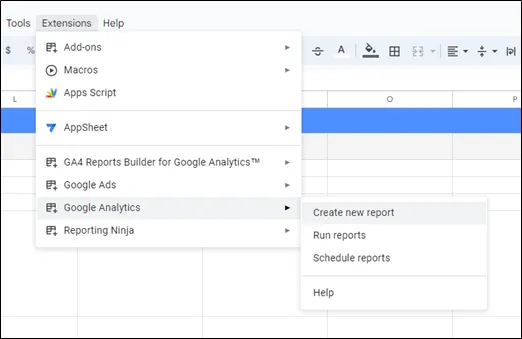
Using the extension, you can now create a selection of reports using your list of report attributes for guidance.
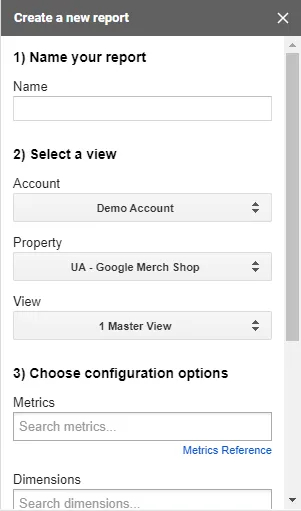
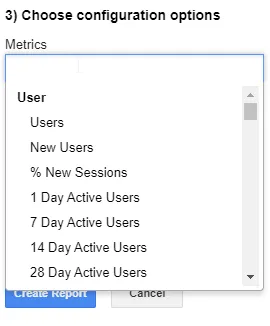
The extension will automatically create a “report configuration” worksheet, showing the configuration settings of each report you create, alongside a separate worksheet for each report.
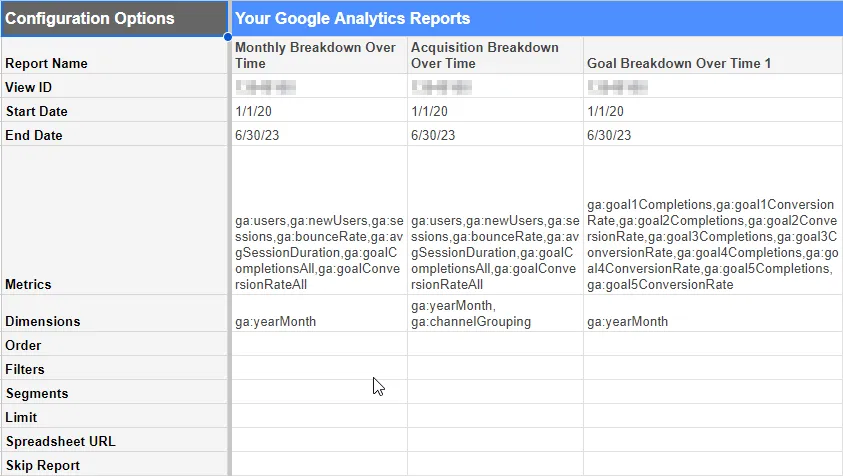
Utilise your reports
Now that you’ve set up the Google Analytics extension and created your choice of reports, you can pull the relevant data into other worksheets or other platforms. For example, you will now be able to import the data you’ve extracted into Google Looker Studio for enhanced visualisation and reporting purposes.
Our expert opinion
For those still relying on GA3 property data, particularly those without a new analytics solution in place, extracting and preserving GA3 data before July 2024 will be vital. Whilst Google have provided guidance and a timeline to follow, it will be all too easy to lose track, lose GA3 access and end up with no data to reference, benchmark against and support decision-making.
When should I extract my GA3 data?
Now is the time to build a Google Sheet to extract this data. This will give you time to stress test the data and apply it to any Looker Studio reports you may want to utilise the data in.
Don’t leave it to the last minute, as it will be too late by the time you realise if there are any errors in your data export.
Still need a helping hand?
Our insights experts are on hand to explain this process, extract and preserve data from your GA3 properties and create reports that provide the valuable information you need.
Why not get in touch today to find out more?